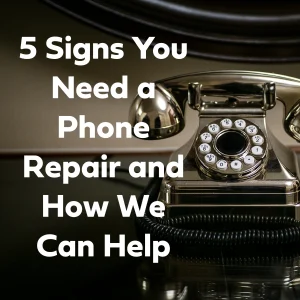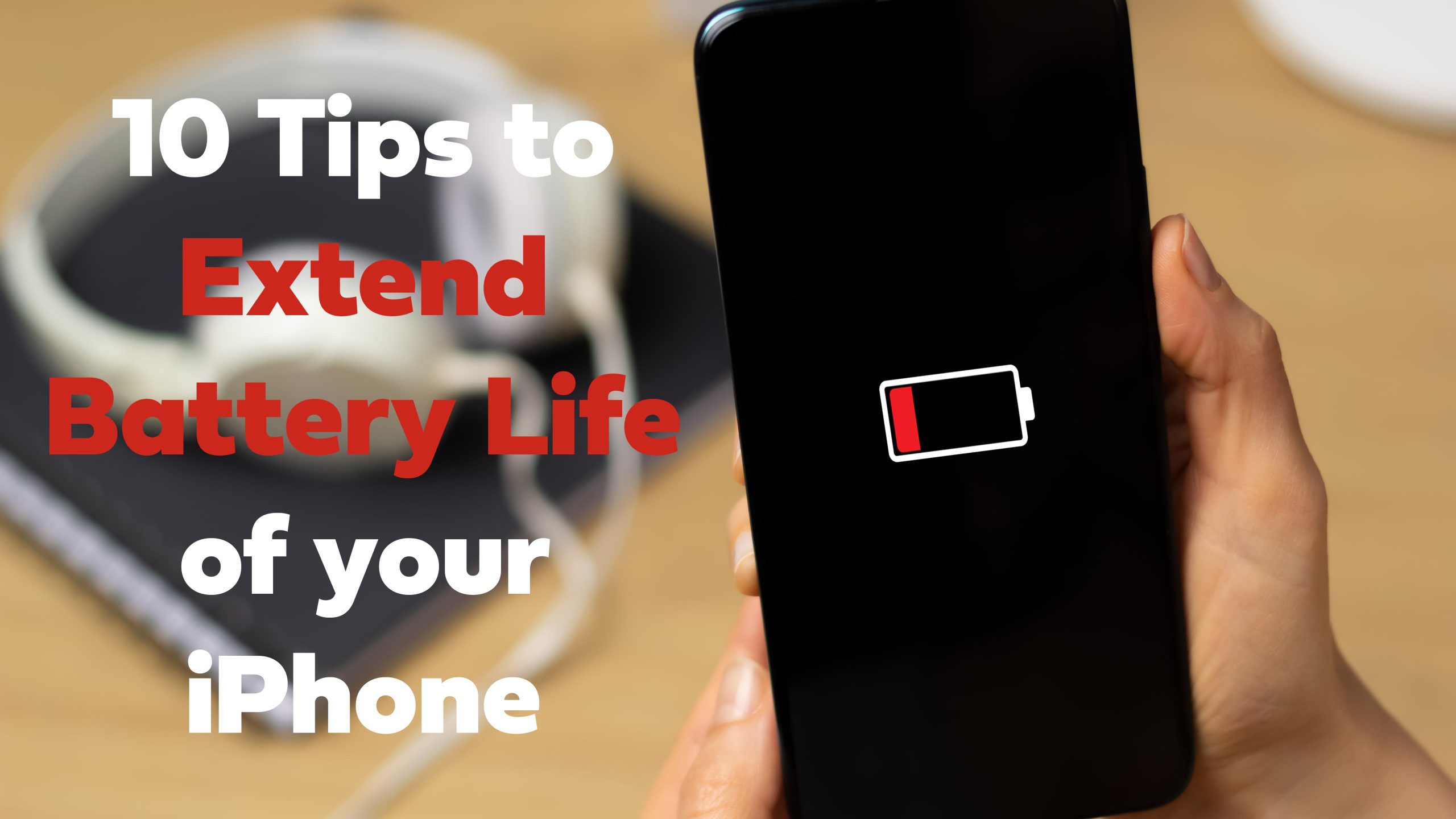
TL;DR:
Want your iPhone to last longer between charges? Lower your screen brightness, enable Battery Saver mode, turn off background app refresh, limit push notifications, and carry a power bank for emergencies. Quickly access battery-saving features like Low Power Mode from the control centre. Close unused apps, use Wi-Fi over mobile data, disable location services when not needed, shorten your screen timeout, and keep apps and software updated.
10 Practical Tips to Save Your iPhone Battery Life
In today’s fast-paced world, smartphones are indispensable companions, keeping us connected, entertained, and informed. Modern smartphones, with their advanced features like high-performance processors, vibrant displays, and enhanced connectivity, can significantly impact battery life and make efficient battery management more important than ever. However, preserving phone battery life is a universal challenge. Constant app usage, internet browsing, and high-resolution screens can drain our iPhone battery rapidly.
In this blog post, we will share ten battery-saving tips for phone battery optimisation. These practical and effective strategies will help you extend battery usage and maximise battery performance, ensuring you stay connected all day without worrying about running out of juice.
Table of Contents
- Lower Screen Brightness
- Enable Battery Saver Mode
- Turn Off Background App Refresh
- Limit Push Notifications
- Prepare Yourself a Power Bank
- Close Unused Apps
- Use Wi-Fi Instead of Cellular Data
- Disable Location Services
- Manage Screen Timeout
- Update Apps and Software
1. Lower Screen Brightness
Adjusting brightness levels on your device can have a significant impact on battery life. Lower the screen’s brightness manually or disable auto-brightness to maintain consistent display brightness, or enable adaptive brightness, which adjusts the screen brightness based on ambient lighting conditions. Not only will this conserve battery power, but it will also be easier on your eyes in low-light situations. Reducing screen brightness is one of the most effective ways to save battery.
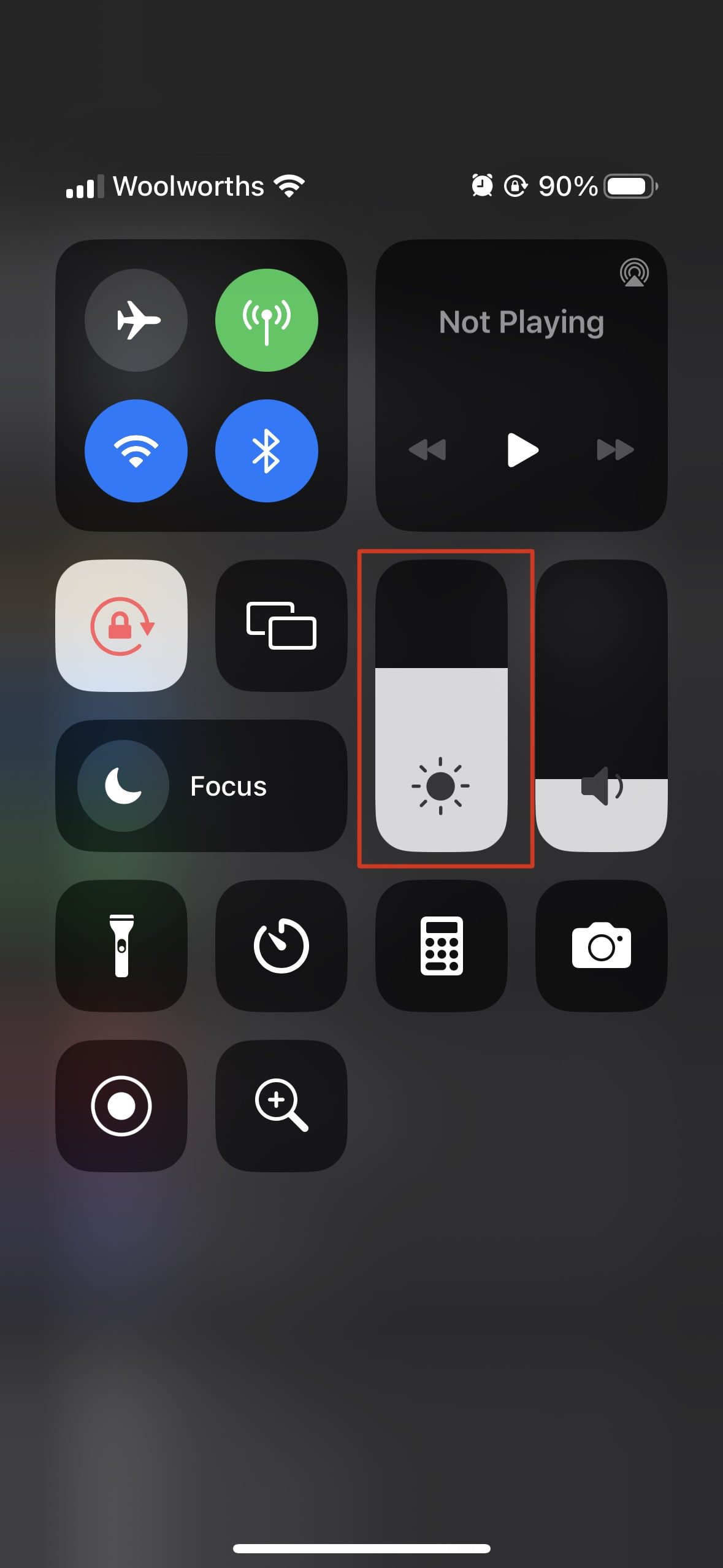
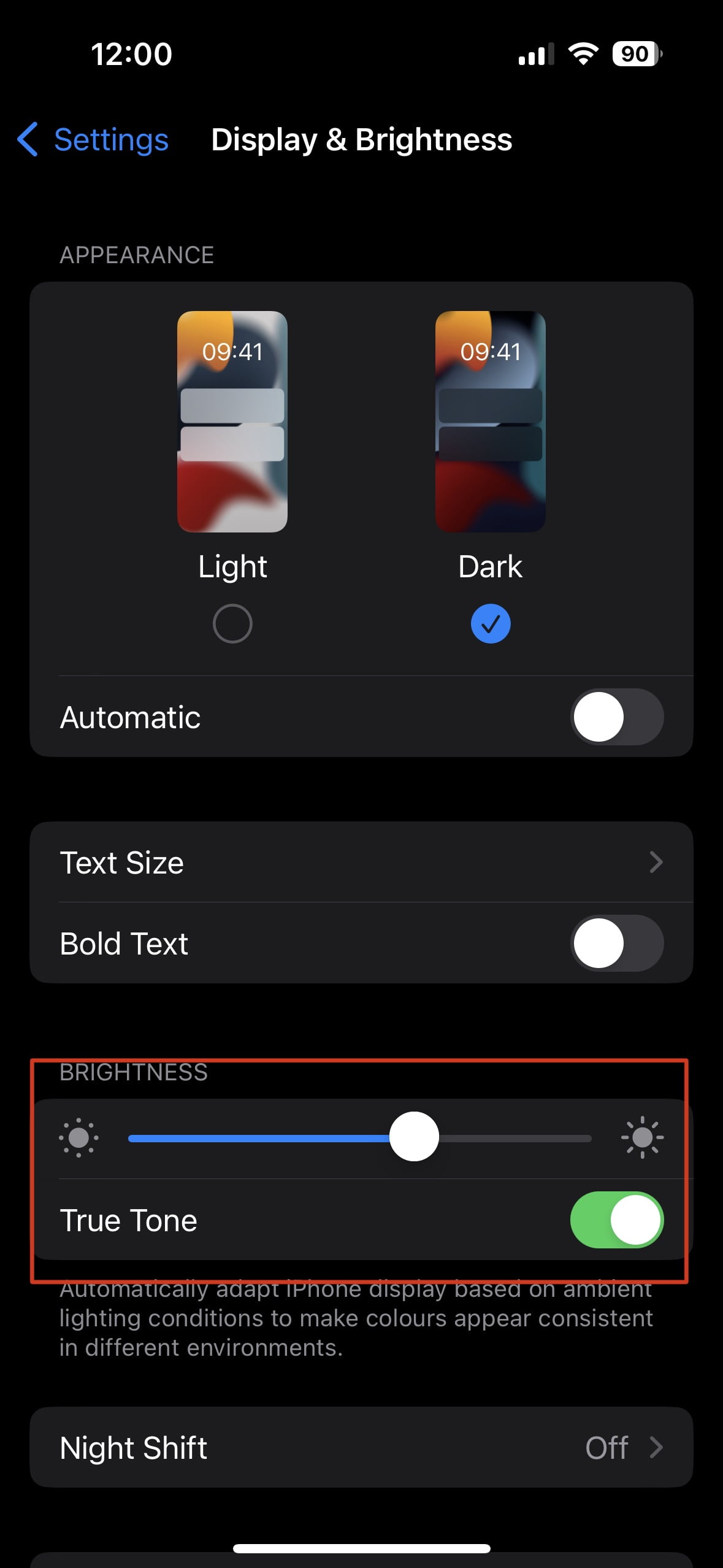
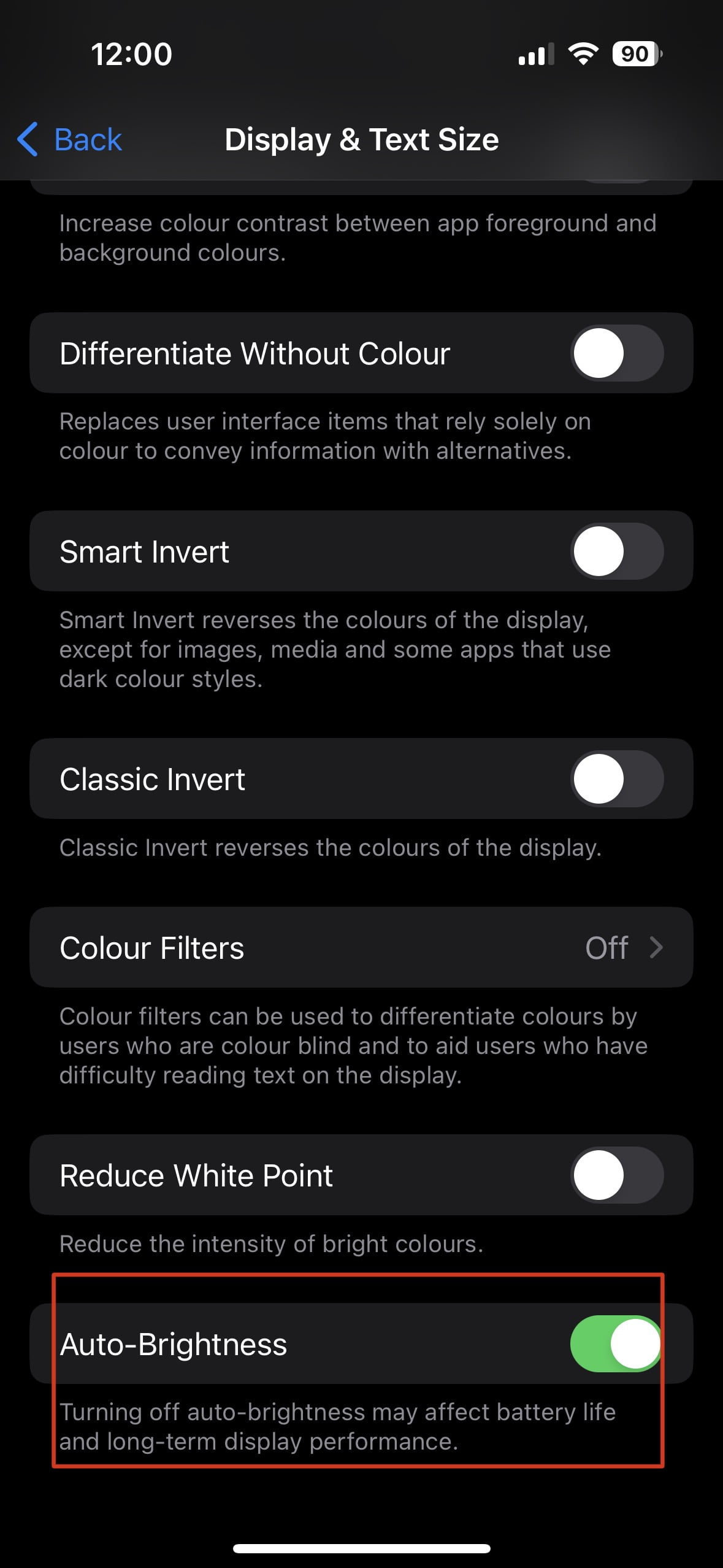
2. Enable Battery Saver Mode
You can add Low Power Mode to your quick settings for easy access. When you enable Low Power Mode (also known as Battery Saver Mode), it limits background activities and background activity, such as app refreshes and downloads, to help extend battery life. You can enable Low Power Mode manually or set it to activate automatically, and essential functions like phone calls remain available while it’s active. Low Power Mode can also be accessed directly from the control center. Activate battery saver mode when your battery level drops to a certain percentage or use it proactively to save power throughout the day.

3. Turn Off Background App Refresh
General background app refresh and other background activity can drain your battery, as apps continue to update content, use sensors, and perform tasks even when not in use. You can manage these settings under ‘Settings > General > Background App Refresh’ (settings general background app) to control which apps are allowed to refresh in the background. Disable background app refresh for apps that don’t require constant updates, such as social media or news apps. Additionally, turning off automatic downloads can further reduce background activity and help save battery life.
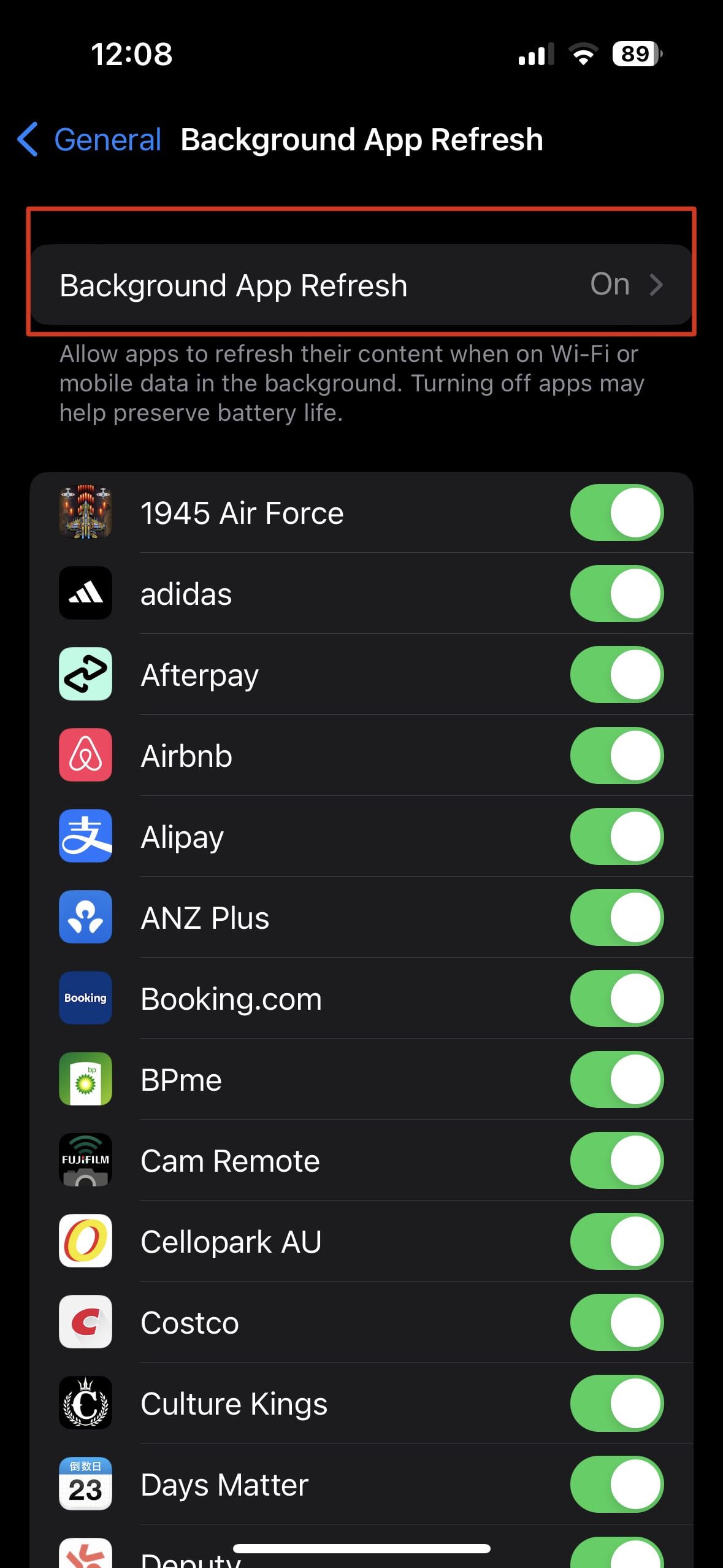
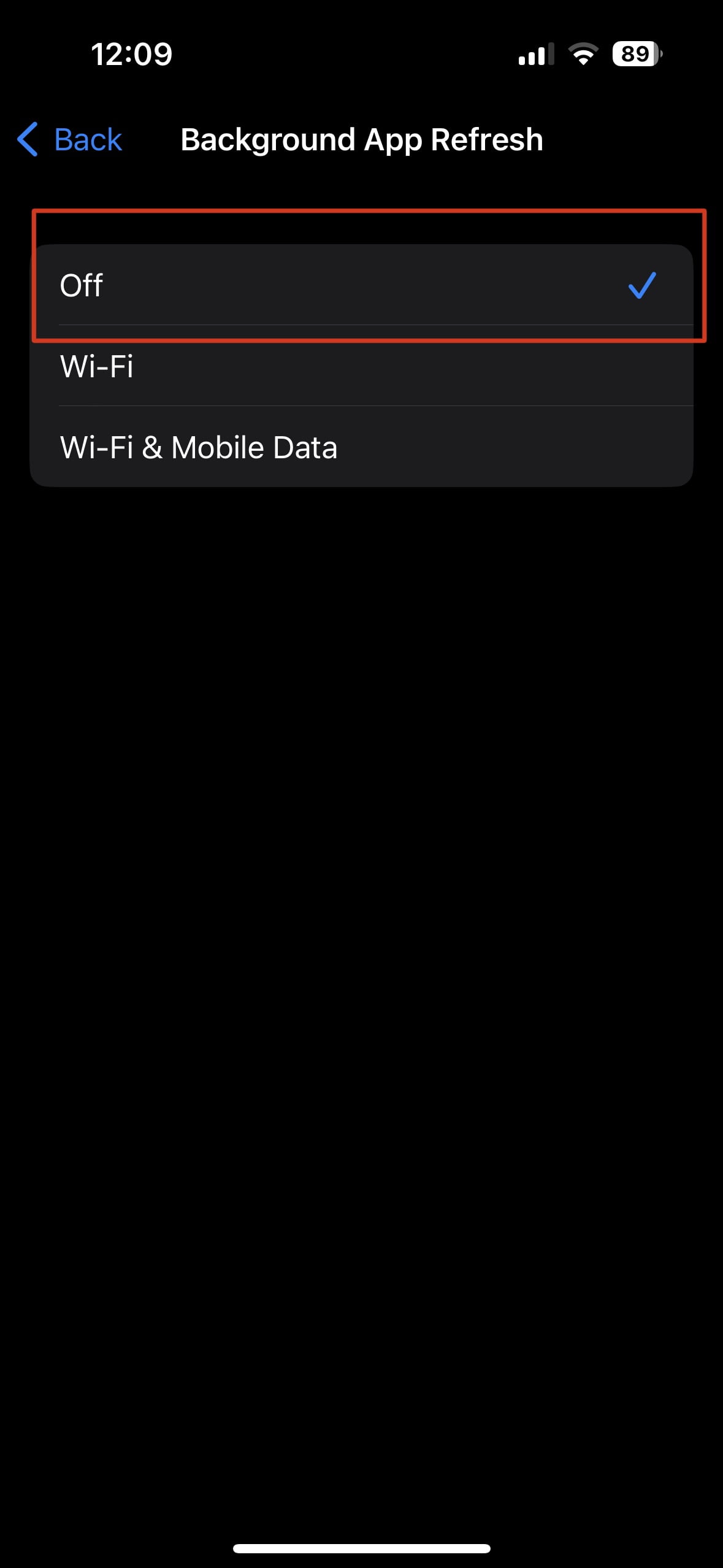
4. Limit Push Notifications
Push notifications can be both helpful and overwhelming. Review your app notification settings and disable non-essential notifications for specific apps. This will not only save battery but also reduce distractions, allowing you to focus on what matters most.
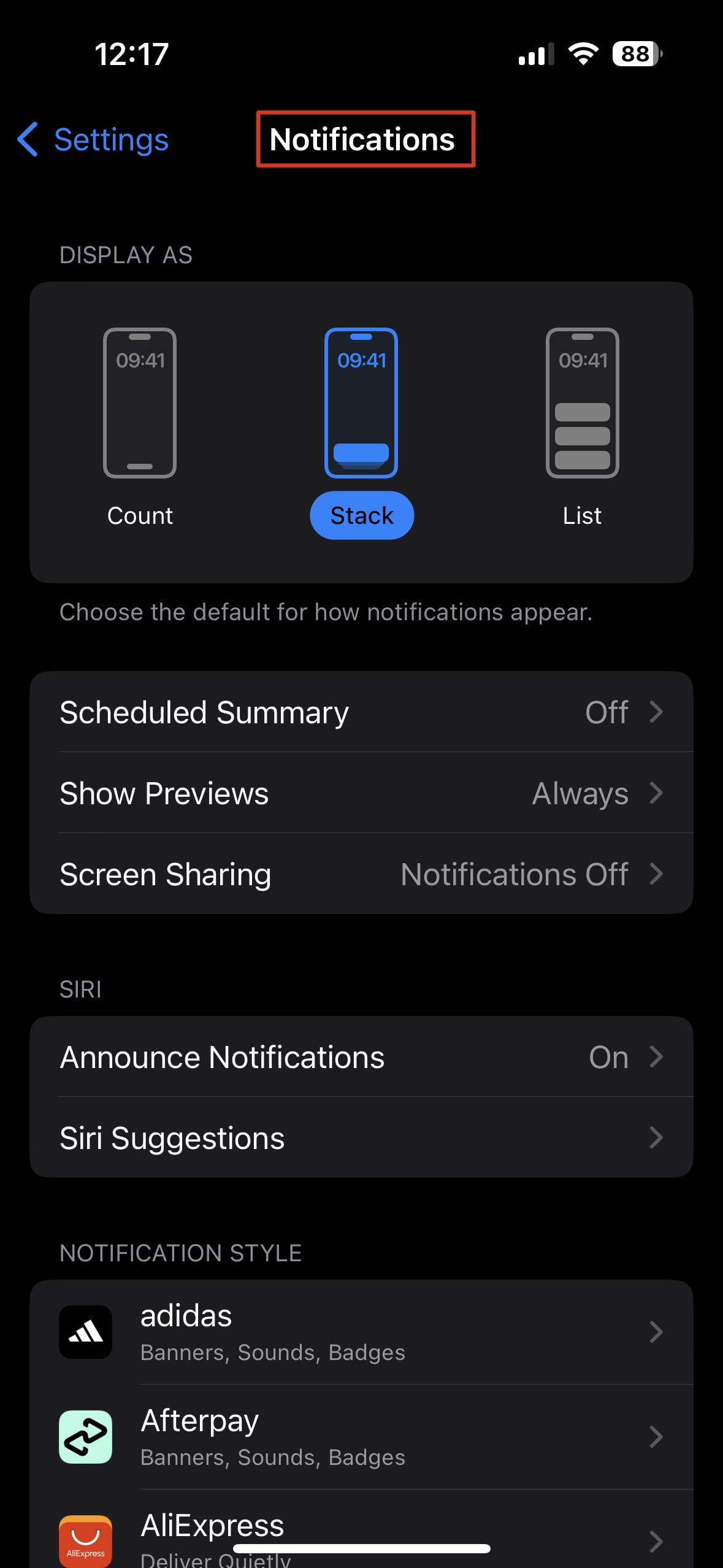
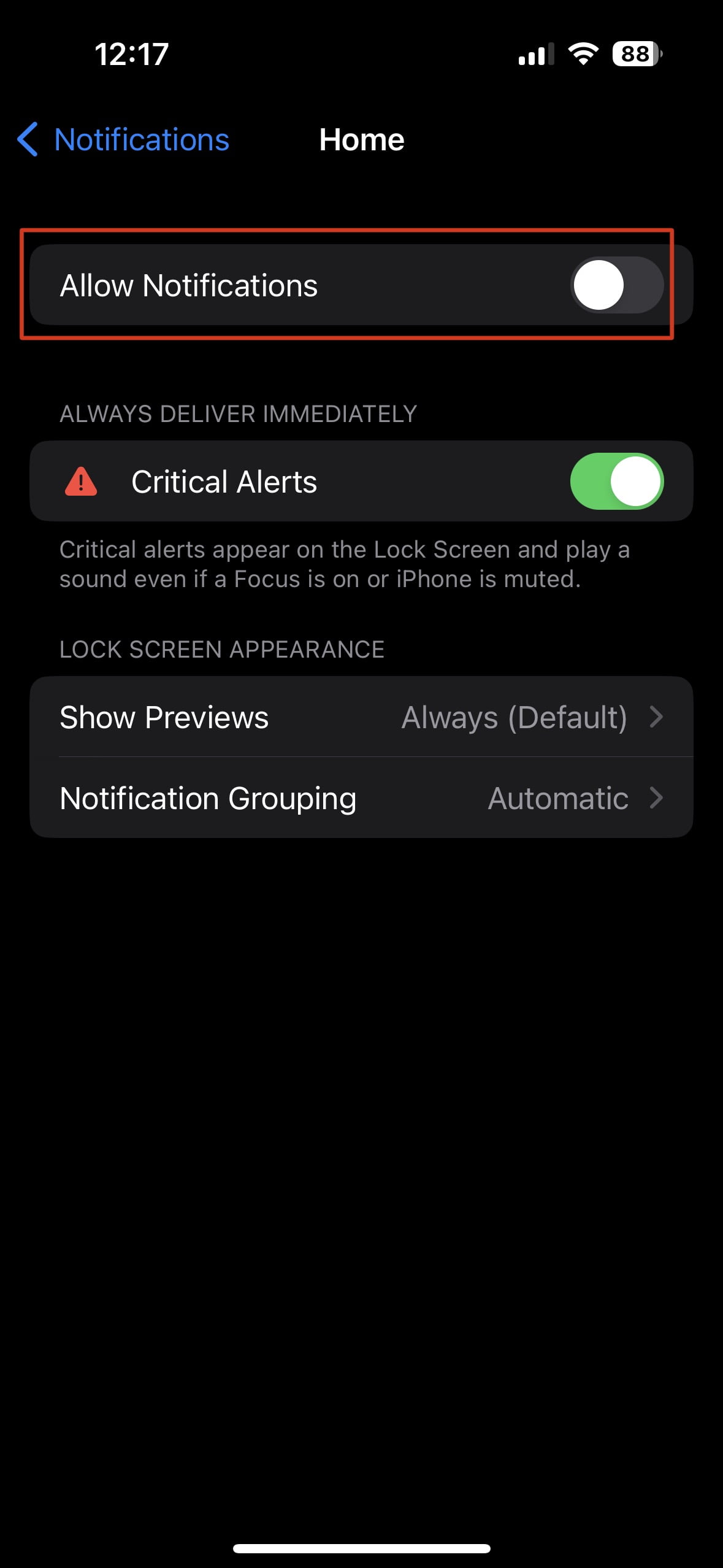
5. Prepare yourself a power bank
A power bank supplements your device’s battery by providing an external energy source, enabling users to charge their phones on the go. When your phone’s battery is low, the power bank supplies extra power, allowing uninterrupted usage without the need for a wall outlet, thereby extending phone battery life. Check out the PTC Online Shop for more options.
Smalll – Tough On 5000mAh Ultra Slim Magnetic Power Bank
Medium –Tough On 20W 10000mAh Power Bank with Built-In Lightning and USB-C Cables
Large – Tough On 65W 20000mAh Power Bank Built-in USB-C Cable


Tough On Mini Portable Charger 5000mAh Power Bank PD Fast Charging for iPhone
Tough on USB A Power Bank 10000mAh 66W Fast Charger
6. Close Unused Apps
Multitasking is a useful feature, but closing unused apps helps reduce background activity and conserve battery. Manually close apps you’re not actively using to prevent unnecessary power consumption. Android and iOS users can do this by swiping away apps from their recent app lists.
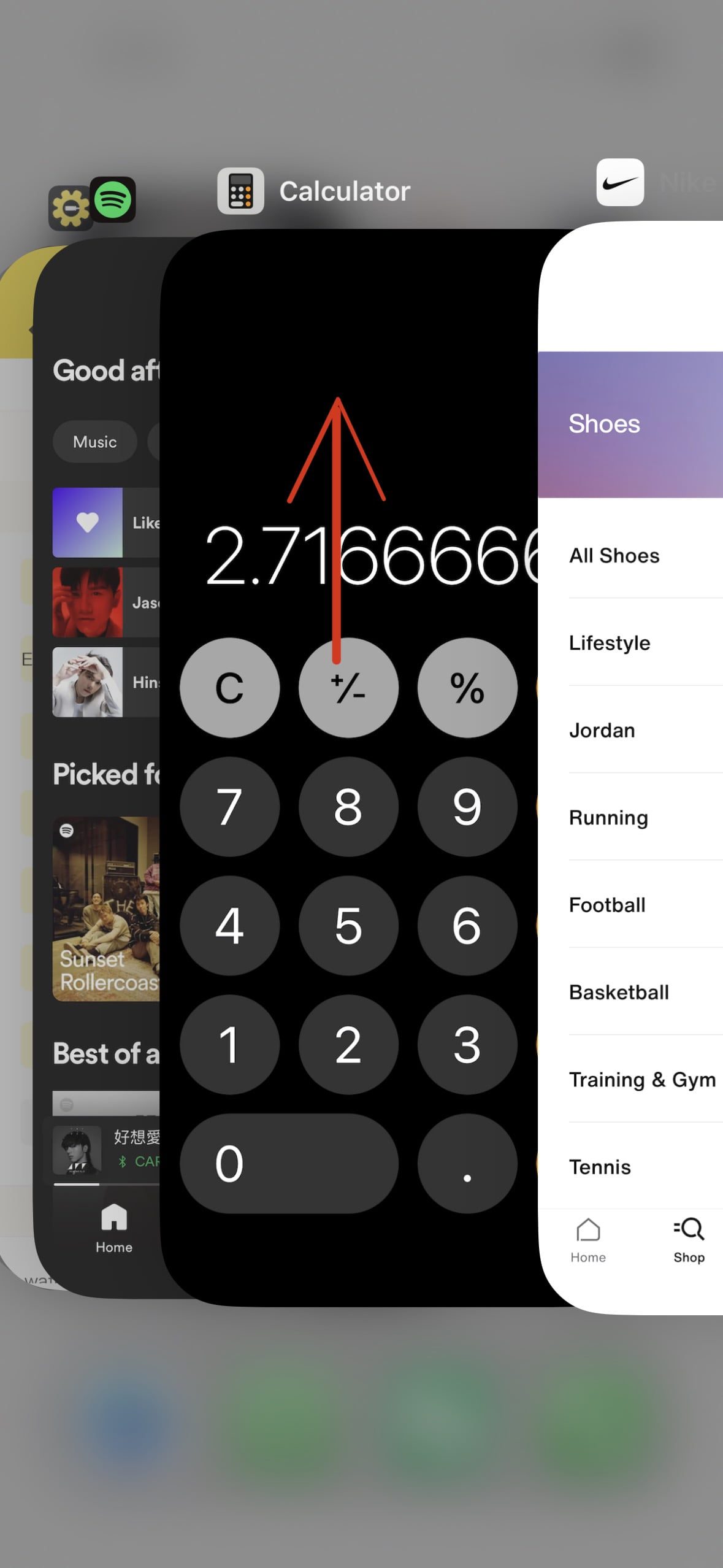
7. Use Wi-Fi Instead of Cellular Data
Using Wi-Fi instead of cellular data not only saves on your data plan but also conserves battery life. When Wi-Fi is available, your phone uses less power to connect to the internet compared to using cellular data.
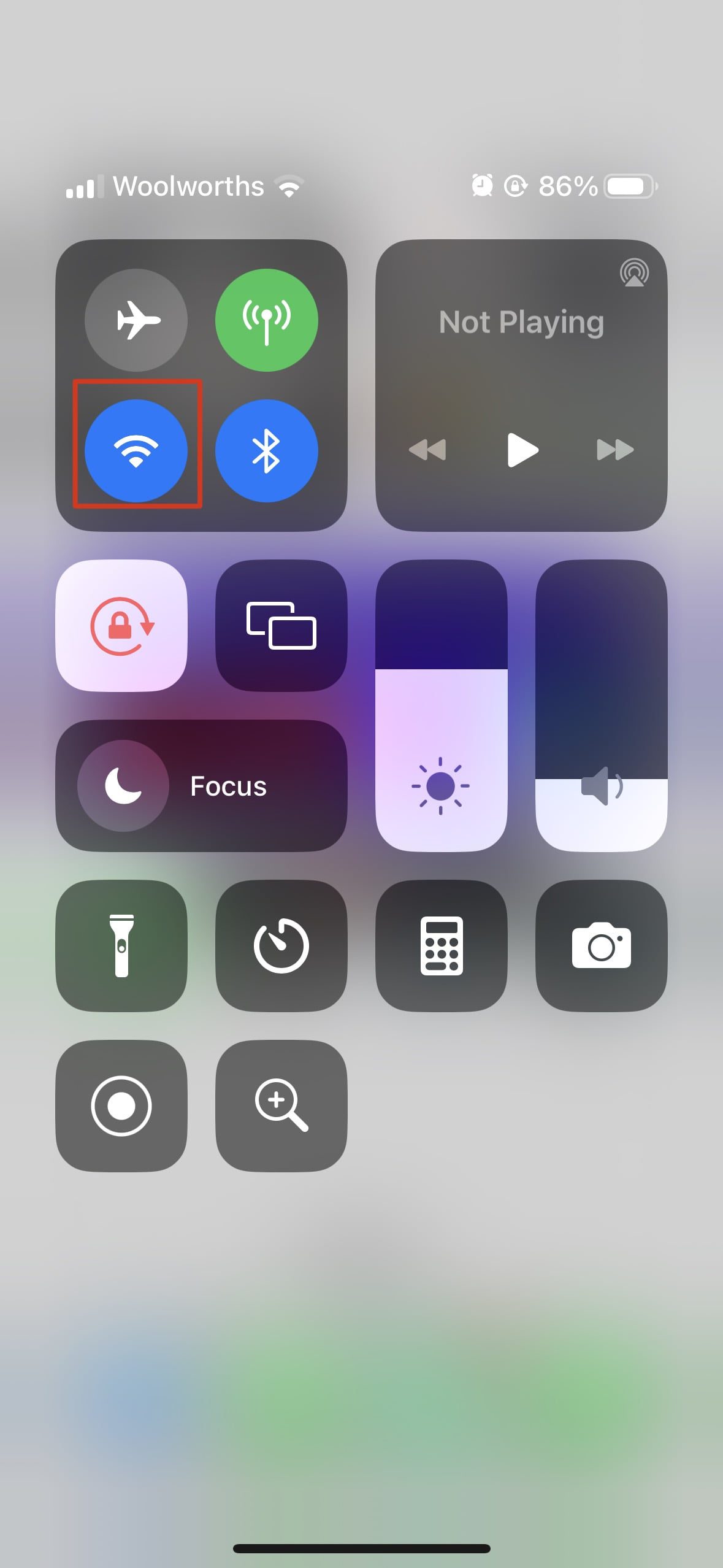
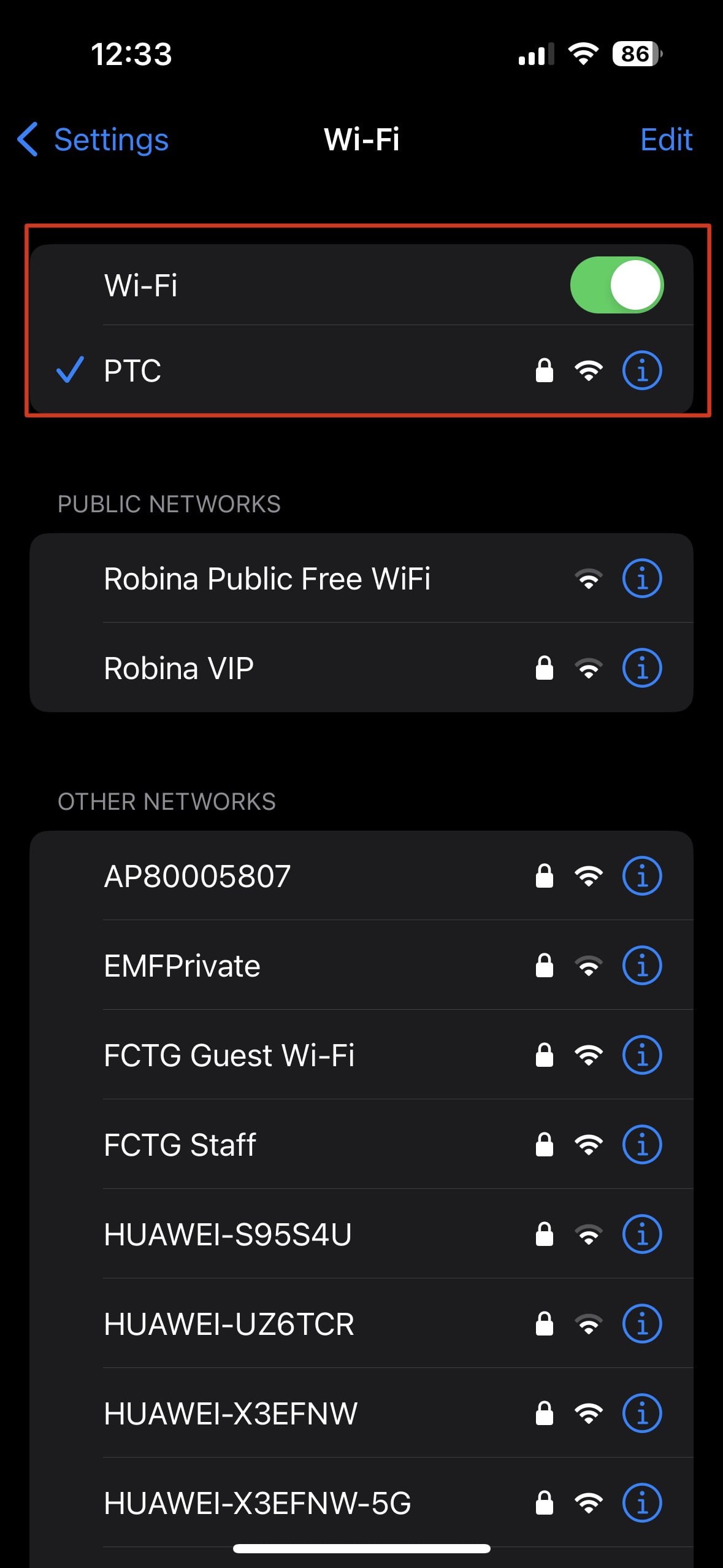
8. Disable Location Services
Location-based services can be useful for navigation and certain apps, but they also use significant battery power. To optimise battery life, you can manage location access for individual apps by going to Settings > Privacy > Location Services. Turn off location services for apps that don’t require them, or enable location only when needed to extend battery life.
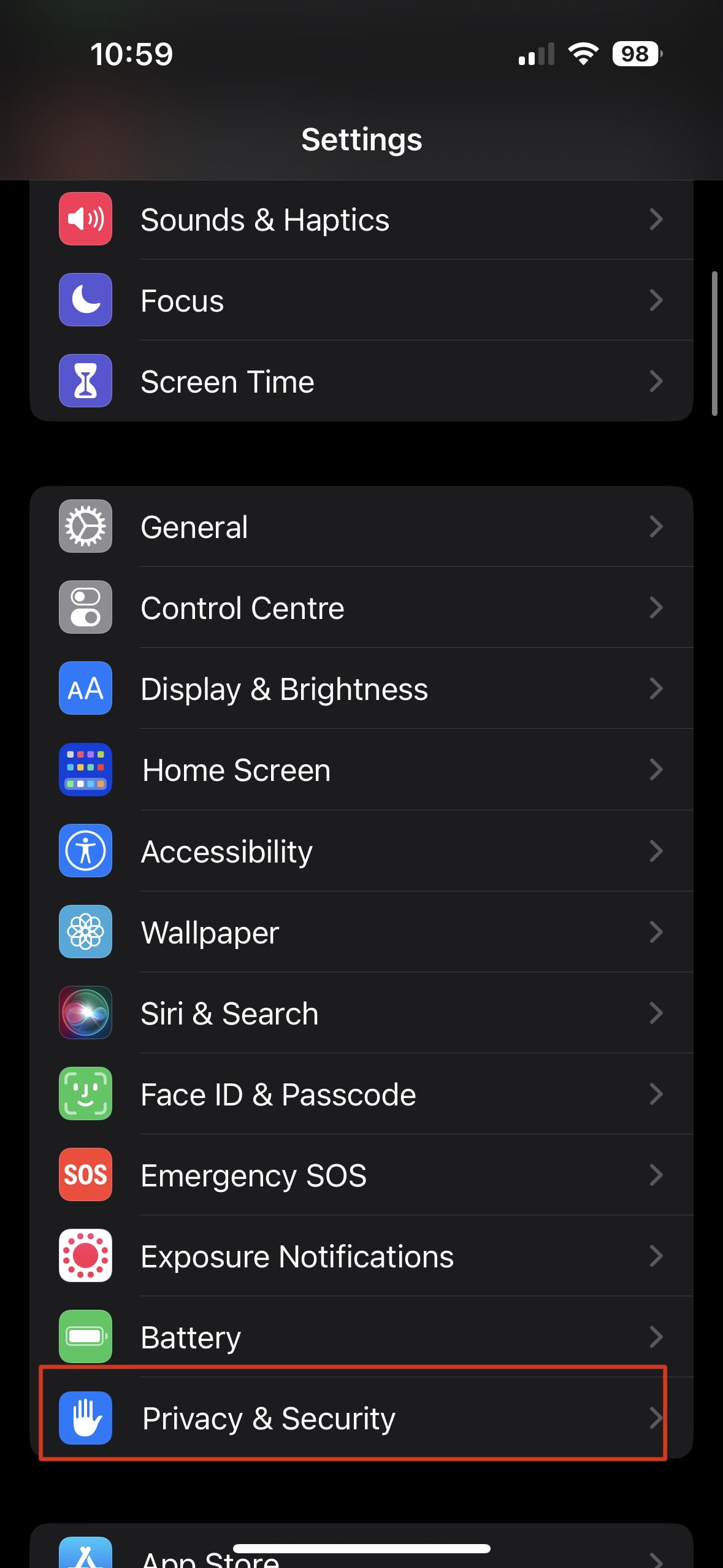
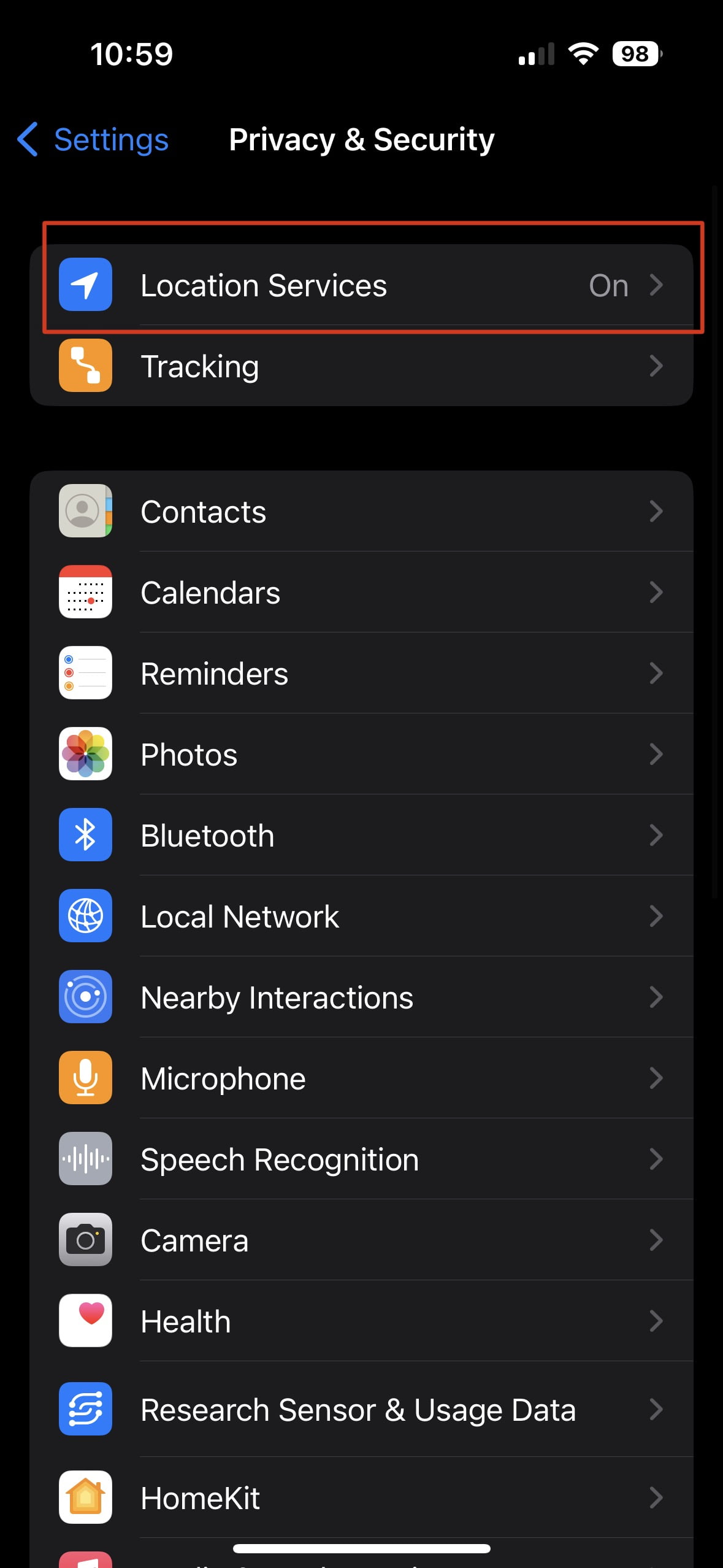
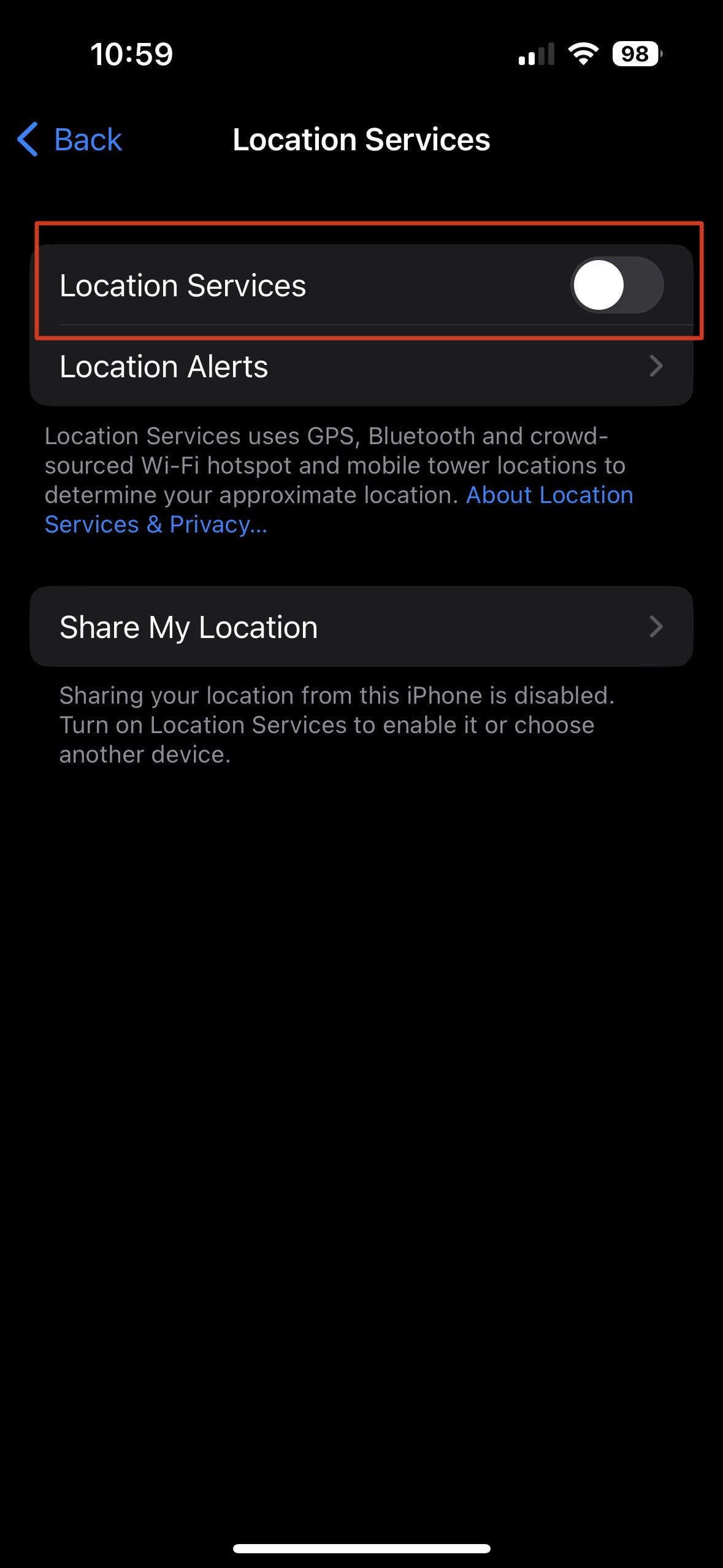
9. Manage Screen Timeout
Setting a shorter screen timeout ensures your phone’s display turns off quickly when not in use, which helps save battery. Adjust this setting in your phone’s display preferences to avoid unnecessarily long screen-on times. Additionally, managing your lock screen and home screen settings such as reducing widgets and notifications can further reduce battery drain.
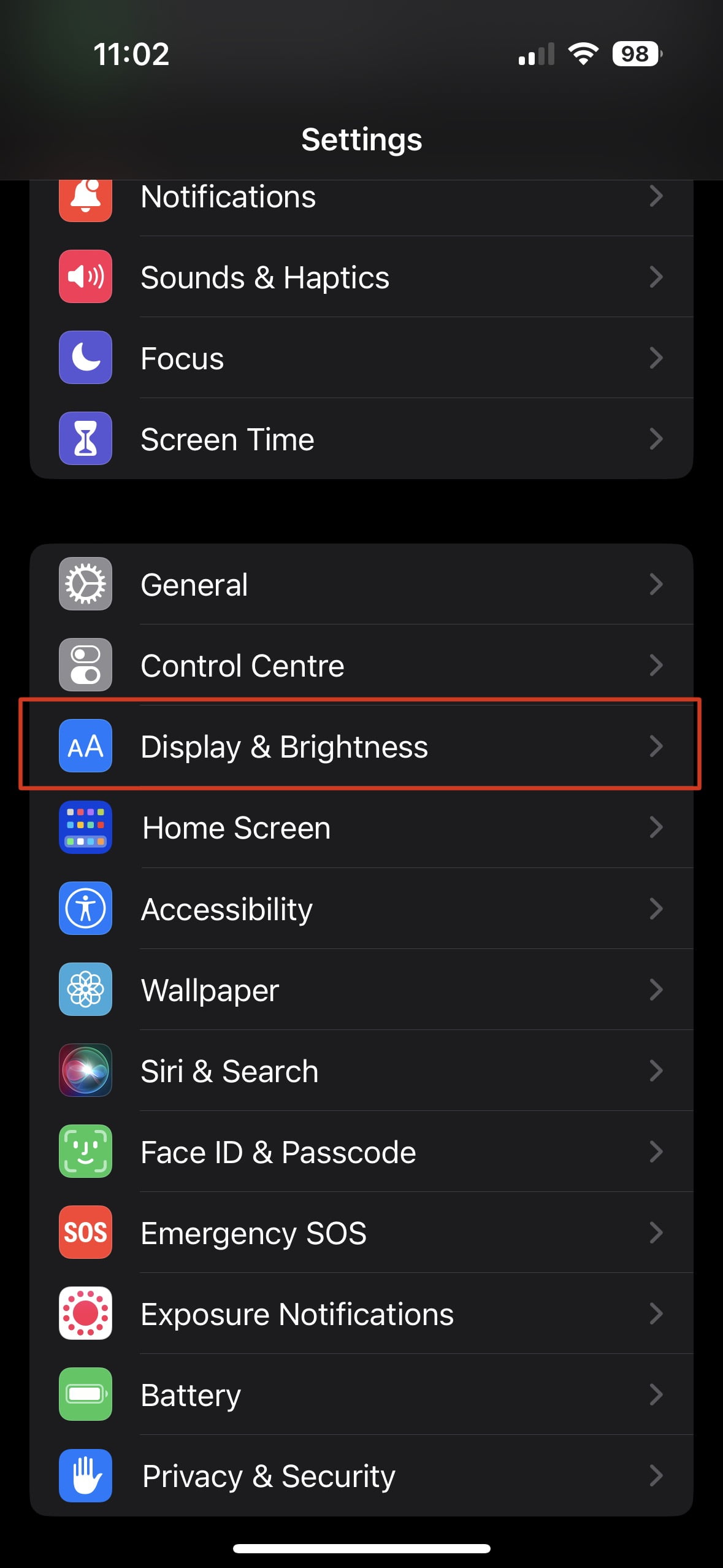
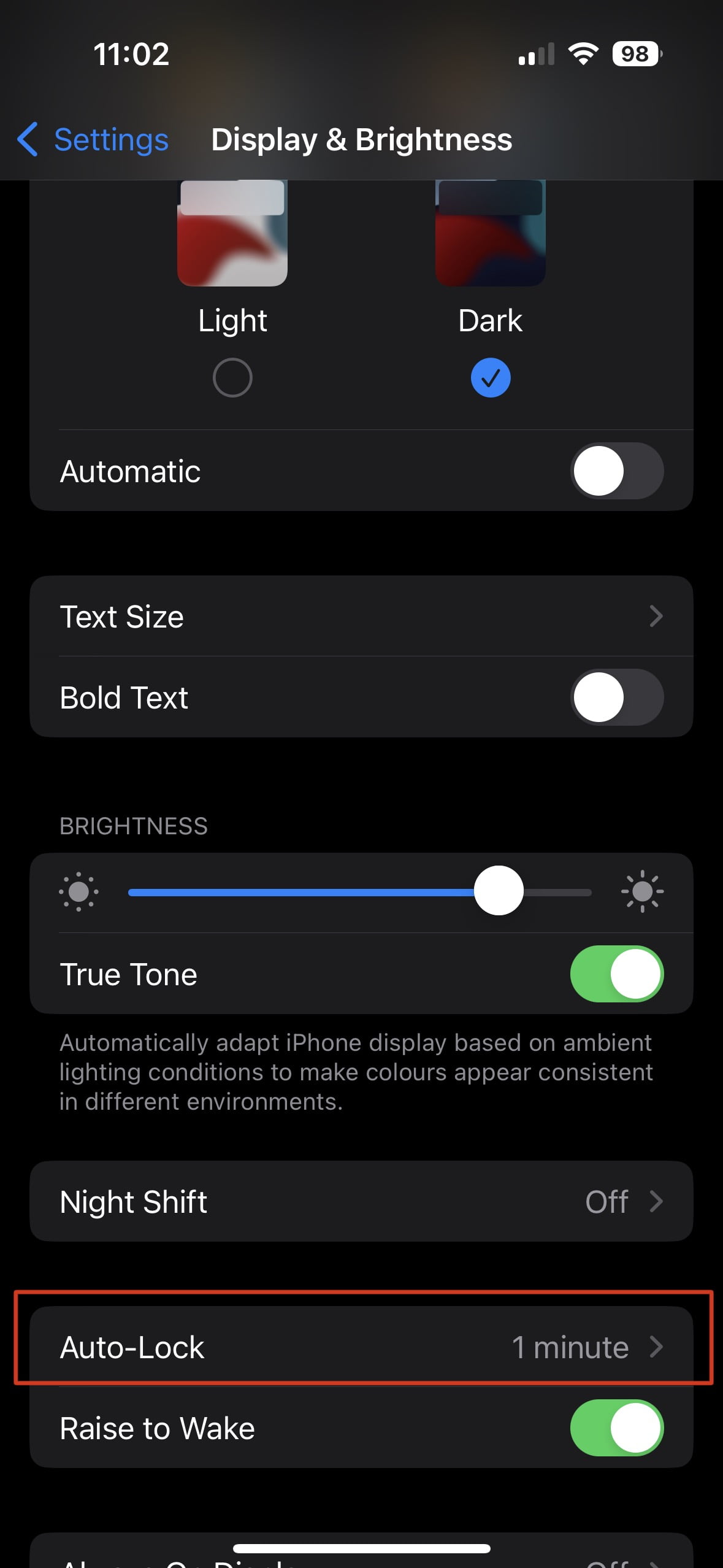
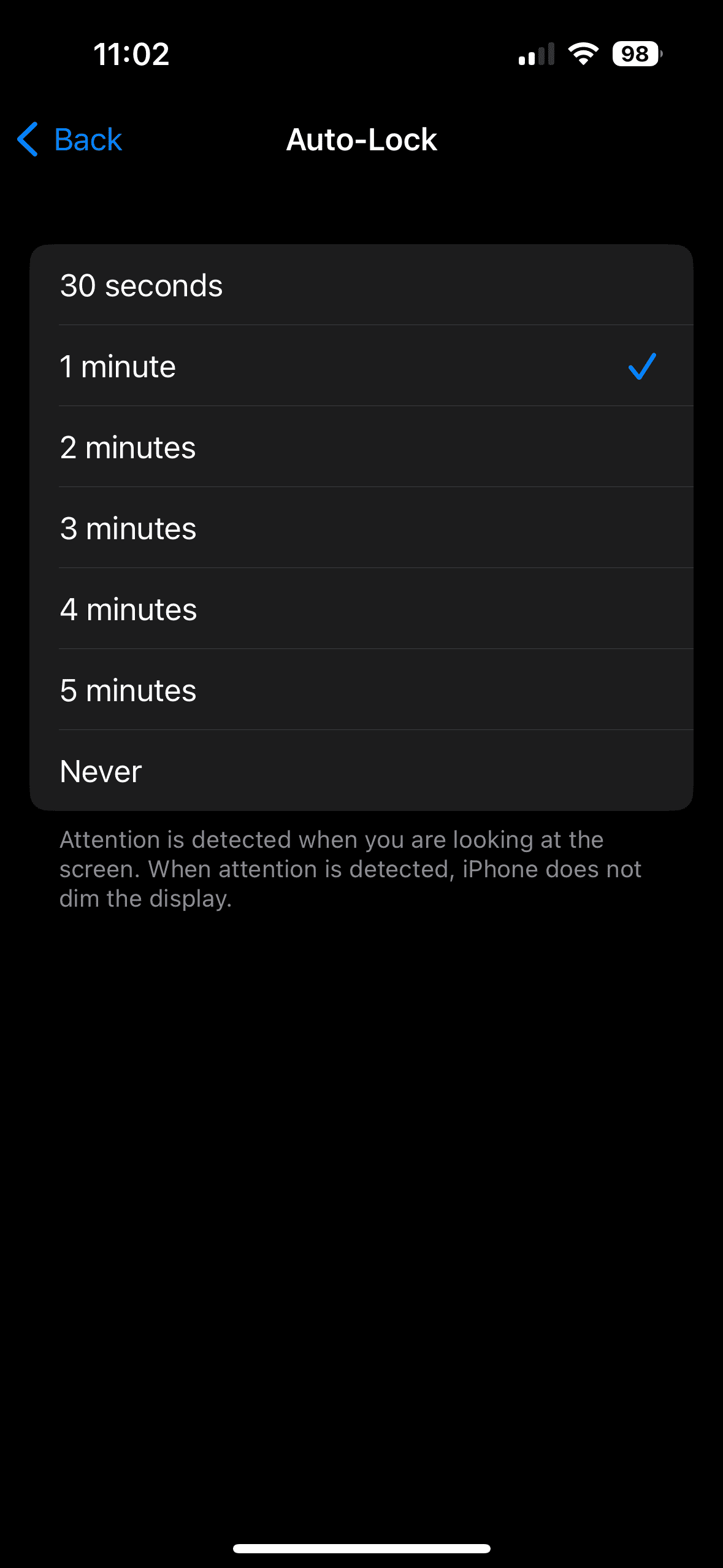
10. Update Apps and Software
App and system updates often include battery optimization improvements. Ensure your phone’s apps and software are up to date to take advantage of these enhancements, which can result in better battery performance.
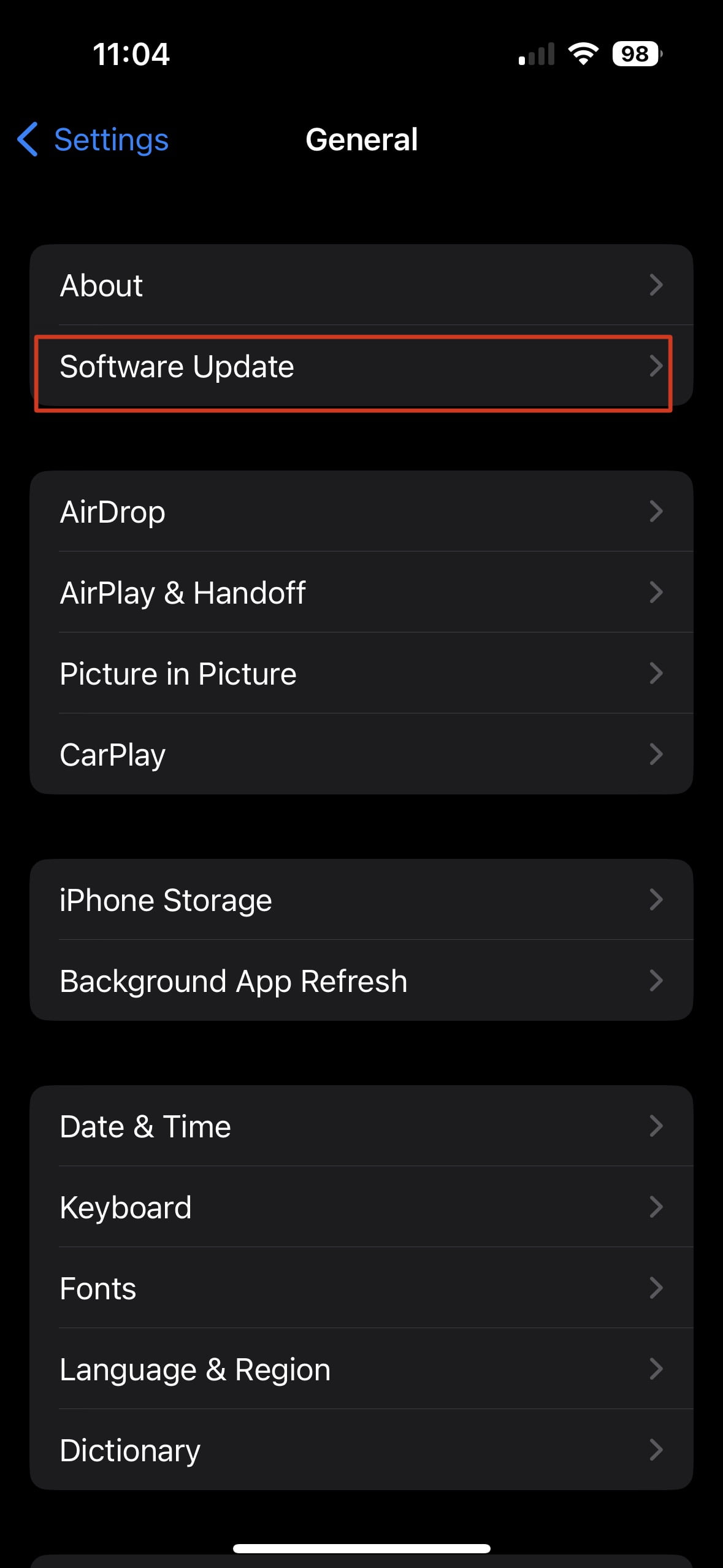
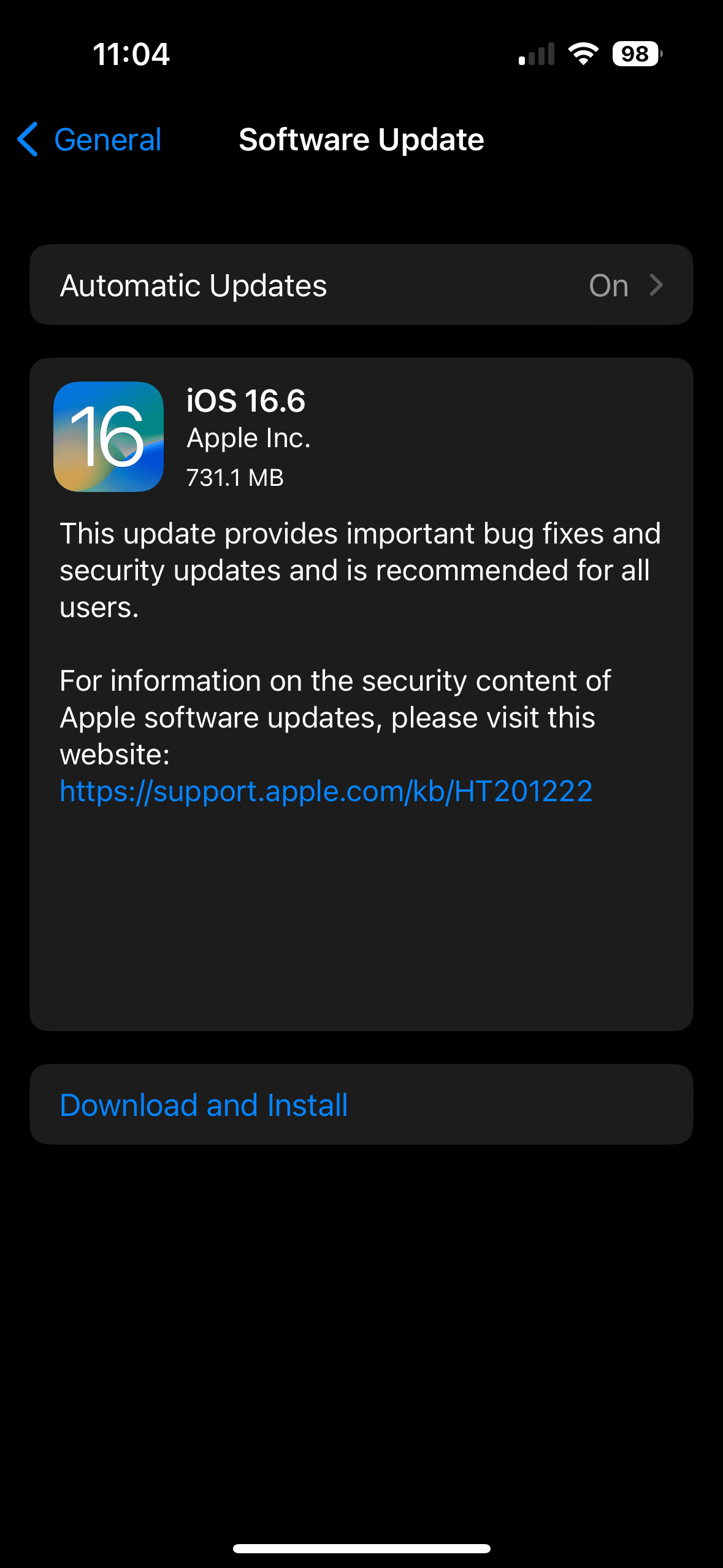
App and system updates often include battery optimisation improvements. Open Settings to check for app and software updates and ensure your phone’s apps and software are up to date to take advantage of these enhancements, which can result in better battery performance.
By following these simple tips, you can make a noticeable difference in how long your phone’s battery lasts. From lowering screen brightness to managing background processes, each step helps you get the most out of every charge – keeping your iPhone ready when you need it most.
Bonus Tip: Battery Monitoring, Health, and Maintenance
Monitoring and maintaining your iPhone’s battery are key to maximising its performance and lifespan. Enable Battery Percentage in Settings > Battery for a clear view of remaining power, helping you spot drain patterns and adjust habits like lowering brightness or turning off background refresh. To preserve battery health, avoid extreme temperatures, keep the charge between 20% and 80%, unplug once fully charged, update software regularly, and turn on Optimised Battery Charging to reduce wear. With smart monitoring and good charging practices, your battery will stay reliable for longer.
Conclusion: Making the Most of Your iPhone’s Battery
In summary, getting the most out of your iPhone’s battery life involves a combination of smart settings and mindful usage. By doing our top 10 tips you can significantly improve your iPhone battery performance. Regularly monitoring your battery health, keeping your software up to date, and practicing good charging habits will help maintain optimal battery health and reduce unnecessary power consumption.
Battery life still not lasting the day?
If your battery drains unusually fast, a professional check-up can help diagnose issues with your iPhone’s battery.
Need an iPhone battery replacement? View more here and explore reliable repair options to restore your iPhone’s battery performance and keep your device looking and performing like new.